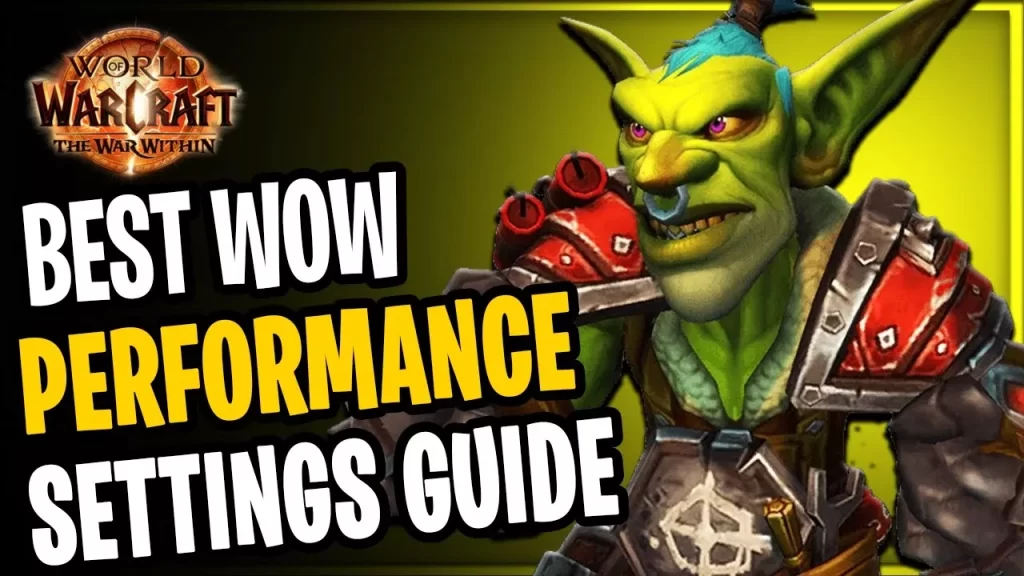
Lag, stuttering, and low frame rates can ruin even the most epic moments in Azeroth. Whether you’re pushing Mythic+, raiding with dozens of players, or simply enjoying the world on a lower-end PC, optimizing your settings can mean the difference between frustration and flawless gameplay.
This guide strips away the guesswork and shows you exactly how to tweak your in-game settings, graphics options, and system configuration to get the smoothest experience possible, without sacrificing too much visual quality. Full credit for these optimized settings goes to the amazing ElvUI community, whose ongoing testing and shared knowledge helped shape this guide.
Let’s turn your setup into a performance powerhouse.
Getting Started: Instanced Content Settings
First of all, scroll down in your System > Graphics settings and click on “Raid and Battleground”. Enable the checkbox for “Raid Graphics Quality” to allow separate graphics settings while you’re in instanced content like raids, battlegrounds, or dungeons.
Once this checkbox is enabled, scroll back to the very top of the Graphics configuration panel.
This guide will now walk you through nearly every setting, top to bottom, offering recommended values along with brief explanations. Keep in mind that these are baseline recommendations, they won’t fit every setup, but they’re a solid starting point for the majority of players.
General Settings
- Display Mode: Set to Fullscreen (Windowed). This mimics native fullscreen while allowing alt-tabbing.
- Resolution: Use your monitor’s native resolution. If unsure, click Apply to auto-detect.
- Render Scale: Leave at 100%. Tweaking this can cause visual bugs, avoid it.
- UI Scale: Set to 100%. ElvUI will override it anyway, but this avoids dropdown/frame misalignment.
- Vertical Sync: Disabled, unless you’re experiencing screen tearing.
- Low Latency Mode: Set to NVIDIA Reflex if available. If not, use the built-in alternative.
Anti-Aliasing
- Primary Recommendation: Turn it Off for maximum performance.
- Optional Setup for Clean Visuals: Use Image-Based Techniques – CMAA or CMAA 2 for smoother edges and better font rendering.
Raid and Battleground Settings
Once the “Raid Graphics Quality” toggle is on, set the following:
- Graphics Quality: Start at 10. It’ll auto-switch to Custom as you adjust.
- Shadow Quality: Fair or Good – balances clarity with performance.
- Liquid Detail: Fair or Good.
- Particle Density: High – especially useful for seeing ground effects during boss fights.
- SSAO, Depth Effects, Compute Effects: Disabled – costly and mostly visual fluff.
- Outline Mode: High – helps distinguish player/NPC outlines clearly.
- Texture Resolution: High – nearly zero performance impact and improves visual fidelity.
- Spell Density: Essential – only shows your important effects (less clutter, better performance).
- Projected Textures: Enabled – must be on to see boss mechanics like void zones.
- View Distance: 3 – enough to see what matters without draining FPS.
- Environment Detail: 1
- Ground Clutter: 1
Advanced Settings
- Triple Buffering: Disabled – reduces input lag
- Texture Filtering: 8x for performance, 16x for optimal clarity
- Ray Traced Shadows: Disabled
- Ambient Occlusion: FidelityFX CACAO – good balance between performance and lighting quality
- Resample Quality: Only active if Render Scale ≠ 100% or
ResampleAlwaysSharpenis used - VRS Mode: Disabled
- Graphics API: DirectX 12 – enables multi-threading and async rendering
- Target FPS: Disabled – let your system push frames freely
Compatibility Settings
Avoid making any changes in this section unless you’re on very old hardware and experiencing frequent crashes. These checkboxes are DirectX 12 feature flags and should remain enabled by default (all boxes filled).
Optional Console Commands (for Raids)
These console commands further optimize visuals in raid environments:
/console RAIDWaterDetail 0 # Disables water detail in raids
/console RAIDweatherDensity 0 # Disables weather effects in raids (default is 3)Lua Errors
Lua errors can severely impact your game’s performance even if they’re hidden or suppressed.
To check and fix these:
Enable Blizzard’s Error Display
Use the following in-game chat command to show errors:
/console scriptErrors 1Then reload your UI:
/reloadUse BugSack and BugGrabber (Recommended)
For better Lua error management:
- BugGrabber catches and stores all Lua errors.
- BugSack creates a tidy icon on your Minimap where you can view and copy errors easily.
This setup is ideal for identifying problematic AddOns and sharing detailed error logs with AddOn developers for quicker fixes.
Step 3: Optimizing in General
Disable Friendly NamePlates in Raids
Turn off Friendly NamePlates using Shift+V (default keybind). Even in name-only mode, they continue processing auras and health updates in the background—this can cost 15–20 FPS on low- to mid-range systems.
This is a known Blizzard issue. Hiding the bars doesn’t stop their processing; it just sets their alpha to 0.
Disable Profiling Features
If you’ve enabled AddOn or system profiling, turn it off to regain lost performance:
/console scriptProfile 0
/reloadAlso uninstall profiling tools like AddOn CPU Usage, as they can increase CPU overhead during gameplay.
Optimize Other Popular AddOns
Even lightweight AddOns can eat up performance if not properly configured. Here’s how to optimize two widely used ones:
Details! Damage Meter
- Go to
/details options→ Display- Set Update Interval to at least 0.5
- Go to
/details options→ Bars: General- Disable Fast Updates
Plater Nameplates
- Go to
/plater→ Advanced- Set Update Interval to 0.5
These tweaks reduce the frequency at which these AddOns process data and update visuals resulting in smoother gameplay, especially during heavy combat.
Disable Blizzard’s AddOn Profiling (Extra Optimization)
Blizzard includes internal AddOn profiling that may run silently in the background. Disabling it can offer a small but valuable performance boost.
To disable it, run this script in chat:
/run C_CVar.RegisterCVar('addonProfilerEnabled', '1'); C_CVar.SetCVar('addonProfilerEnabled', '0')Confirm it is disabled:
/dump C_AddOnProfiler.IsEnabled()
It should return false.
Note: This setting resets on a full game restart.
To automate it every login, consider using a WeakAura.
⚠️ Caution: Do not use this method on Public Test Realm (PTR) or Beta clients, as attempting to register CVars there can crash your game.
Bonus: Do a Clean Reset for Each Expansion
It is highly recommended to perform a full reset of your World of Warcraft installation with the launch of every major expansion.
Yes, it takes time—and no, it’s not fun. But a clean install can drastically improve stability and performance by eliminating corrupted or outdated files.
❗ Do not back up folders like
WTForInterface. These often carry over broken settings.
Your keybinds and action bars are safe, they’re stored on Blizzard’s servers.
How to do a full reset:
- Log in to the game and run:
/console cvar_default2. Log out and completely close the game.
3. Open the Battle.net app and uninstall all WoW versions:
- Retail, Classic, Cataclysm, PTR, Beta
4. Close the Battle.net Client.
5. Go to your drive and manually delete the leftover World of Warcraft folder.
6. Reopen Battle.net and start a fresh install.
